Difference between revisions of "Using character packs"
From XStoryPlayer Wiki
| Line 6: | Line 6: | ||
<ol> | <ol> | ||
| − | <li>Re-download the '[[Beta | + | <li>Re-download the '[[Beta patch|Patch]]' using the [[Account manager]] and re-install it. Do this even if the version is the same.<br> |
(If you already have downloaded the '[[Beta patch|Patch]]', delete it first in order to re-download it)</li> | (If you already have downloaded the '[[Beta patch|Patch]]', delete it first in order to re-download it)</li> | ||
<li>Download the latest version of the '[[Tutorial resource pack]]'.<br> | <li>Download the latest version of the '[[Tutorial resource pack]]'.<br> | ||
Revision as of 14:05, 24 July 2015
In this tutorial you will learn how to load, create and change the characters that are used in version 3. You will have full access to all the character data and animations except for the body mesh, because that is encrypted. It will allow you to create new animations, hair, shoes, facial expressions, fixed objects etc for them.
Steps
- Re-download the 'Patch' using the Account manager and re-install it. Do this even if the version is the same.
(If you already have downloaded the 'Patch', delete it first in order to re-download it) - Download the latest version of the 'Tutorial resource pack'.
In the'4. Advanced Modding / 5. Character packs'directory you will see the following files:-
pack_character: This directory contains the Saiko (character6) and Monica (character7) files. -
testini: This directory contains the files that you can use for the Test mode.
-
- Copy the
pack_characterdirectory to your./packdirectory.
Copy all thetestini(includingtestini/chardirectory) files to your./testinidirectory. - Use the Filemaker to convert the 'characte6' and 'character7' to the game .obj files. Use e.g. this
start.inisample script:#define SOURCES "../pack/pack_character/sources/" #define RUNTIME "../pack/pack_character/" maya_auto_copy = COPY_DIR; maya_auto_compress = COLOR; Maya scene { src_path = "[SOURCES]"; run_path = "[RUNTIME]"; in_file = "[SOURCES]scenes/character6/body.ma"; } #define HAIR 1 Maya scene { src_path = "[SOURCES]"; run_path = "[RUNTIME]"; in_file = "[SOURCES]scenes/character7/body.ma"; } Compgen compress0 {compress = true;}
- If the conversion went well you should see the a
characterShape.objin the./pack/pack_character/scenes/character6and the./pack/pack_character/scenes/character7directory.
Also the textures should be compressed and added to the./pack/pack_character/scenes/texturesdirectory. - To test the converted 'character6' or 'character7' use the following settings in the
settings.inifile.runtime { start_mode = TEST; debug_sys = BASIC; debug_render = NONE; debug_phys = NONE; debug_brain = ENABLED; // Use this directory as second pack directory // (The pack_test.bin is used as primary pack) pack2 = "pack/pack_character"; save_key = ""; } // Run this file in test mode #define TEST_RUN "run_char.ini"
Best is to create a new
'settings_char.ini'and create a newXStoryPlayer64.exeshortcut with-settings "settings_char.ini"as startup parameter.
Also see Creating_cloth point 5. on how to do this. - Because we use
#define TEST_RUN "run_char.ini"the script'./testini/run_char.ini'is used when running in test mode. - Take a look at the
./testini/run_char.inifile. It usesmode = CHARso we can test the character.
When we used it for cloth state creation, it was set toCLOTH.
As you will see in later tutorials it can also be set toBVH, in order to create/convert animations files. - Now start XStoryPlayer using your shortcut to run in test mode. You should see the character.
You can pull the arms to move it. It uses basic behavior for movements (not a brain).
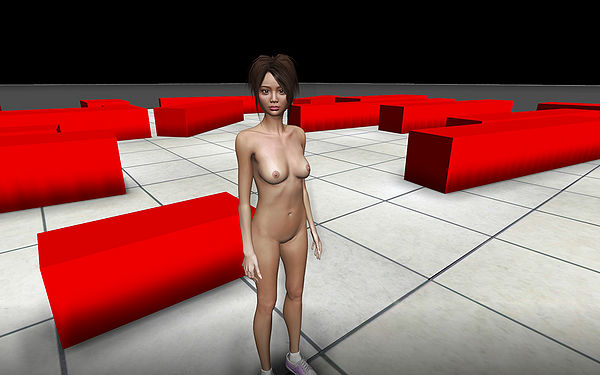
- Start Maya and set your project to the
./pack/pack_character/sourcesdirectory. This will ensure your texture paths are correct. - Now open the
./pack/pack_character/sources/scenes/char_template/body.main Maya. It contains the rigged template character model.
Also checkout thebody.inifile to take a look at the settings used for the character. There are a lot of settings, and we will cover most of them in the following tutorials.
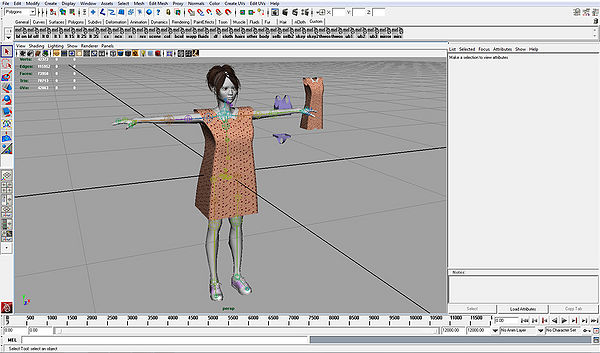
- Now that all files are in place, the work-flow for editing and testing is very easy.
Try changing parts of the character like hair or an animation.
Your workflow for the next tutorial will be:- Change and save
body.mafile in Maya. - Run filemaker to convert
body.mato game format. - Test character in test mode.
- Continue with first step.
- Change and save